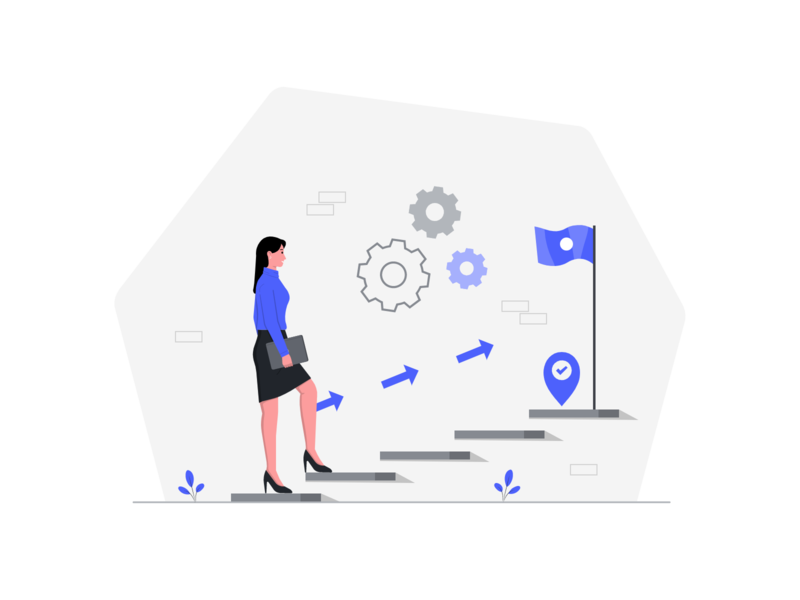Are you getting a “Business accounts can’t be private” error on Instagram?
Here’s the second part of the error message, “If you want to make your account private, first switch back to a personal account”.
An Instagram business account allows you to access insights.
Insights will help you to understand who is engaging with your business.
In addition, you’ll have access to the professional dashboard.
In the professional dashboard, you can track your performance and explore resources by Instagram.
If you have a personal Instagram account, you’ll be able to private it—but what about a business account?
In this guide, you’ll learn if a business account can be private on Instagram and how to fix “Business accounts can’t be private”.
Can a business account be private on Instagram?
No, a business account cannot be private on Instagram.
According to Instagram, you can only set a personal account to private.
If you try to set a business account to private, you’ll get the “Business accounts can’t be private” error.
Hence, if you want to set your Instagram business account to private, you need to switch it to a personal account first.
Move on to the next section to learn how to switch your business account to a personal one.
How to fix “Business accounts can’t be private” on Instagram
To fix “Business accounts can’t be private” on Instagram, you need to switch your account to a personal one.
After you’ve switched to a personal account, you’ll be able to set your account to private.
This is because business accounts cannot be set to private.
To switch your Instagram account to a personal one, navigate to your Instagram profile > Menu > Settings > Account > Switch account type > Switch to Personal Account.
Lastly, navigate to “Privacy” and turn on “Private account”.
Here’s how to fix “Business accounts can’t be private” on Instagram:
1. Go to your Instagram profile and open the menu

Firstly, open the Instagram mobile app and log in to your account if you haven’t already.
Navigate to your Instagram profile by tapping on your profile picture on the bottom navigation bar.
Once you’re on your Instagram profile, you need to open the menu.
To open the menu, tap on the menu icon on the top navigation bar.
2. Go to your settings

After you’ve tapped on the menu icon, the menu will open.
The menu contains multiple options.
This includes “Settings”, “Archive”, “Your activity”, and more.
To change your account type, you need to go to your settings.
Tap on “Settings” to go to the settings page.
3. Tap on “Account”

After you’ve tapped on “Settings”, you’ll land on the settings page.
The settings page contains multiple options.
This includes “Privacy”, “Security”, “Payments”, and more.
Scroll down and tap on “Account” to go to your account settings.
4. Tap on “Switch account type”

After you’ve tapped on “Account”, you’ll land on your account settings.
There are multiple options that you can choose from.
This includes “Contacts syncing”, “Sharing to other apps”, “Data usage”, and more.
At the bottom of the page, you’ll see a couple of links.
This includes “Switch account type” and “Add new professional account”.
Tap on “Switch account type” to switch your account type.
5. Switch to a personal account

After you’ve tapped on “Switch account type”, you’ll be given a couple of options.
This includes “Swith to Personal Account” and “Switch to Creator Account”.
To set your Instagram business account to private, you need to switch it to a personal account.
This is because Instagram business accounts cannot be set to private.
Tap on “Switch to Personal Account” to switch to a personal account.
6. Switch to a private account

After you’ve tapped on “Switch to Personal Account”, you’ll be able to set your account to private!
To do so, navigate to the settings page and tap on “Privacy”.
Under “Account privacy”, you’ll see a “Private account” option.
Turn on “Private account” and tap on “Switch to Private” to set your Instagram account to private.
Now, people will have to request to follow your account.
Since your Instagram account is a personal one, you won’t get the “Business accounts can’t be private” error anymore!
Conclusion
Before you switch to a personal account on Instagram, you need to be prepared to lose your insights data.
If you frequently view your insights data, switching to a personal account on Instagram might be a bad idea.
If you don’t view your insights data at all, it’s fine to switch to a personal account if you want to set your account to private.
This is because you can switch back to a business account at any time.
Further reading
135+ Good Instagram Comments For Your Friends
240+ Funny Instagram Captions (For Friends & Selfies)
370+ Cool, Aesthetic, And Cute Instagram Usernames